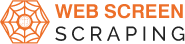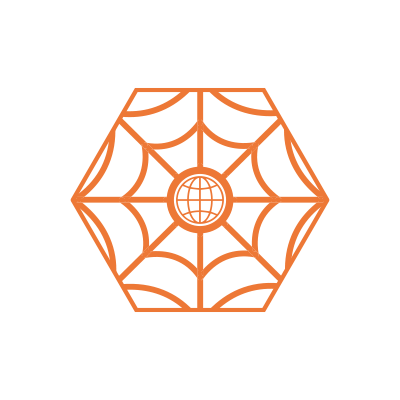Introduction
Alibaba is an excellent place to start when looking for products from other countries.
Not only will you be able to find hundreds of thousands of things, but you will also be able to identify vendors with proven track records and ratings.
However, sifting through all of the listings to discover the ideal supplier for your company can be time-consuming. And you certainly don't want to make a hasty decision about such an important aspect of your company.
A web scraper can help with this.
Web scraping and Alibaba
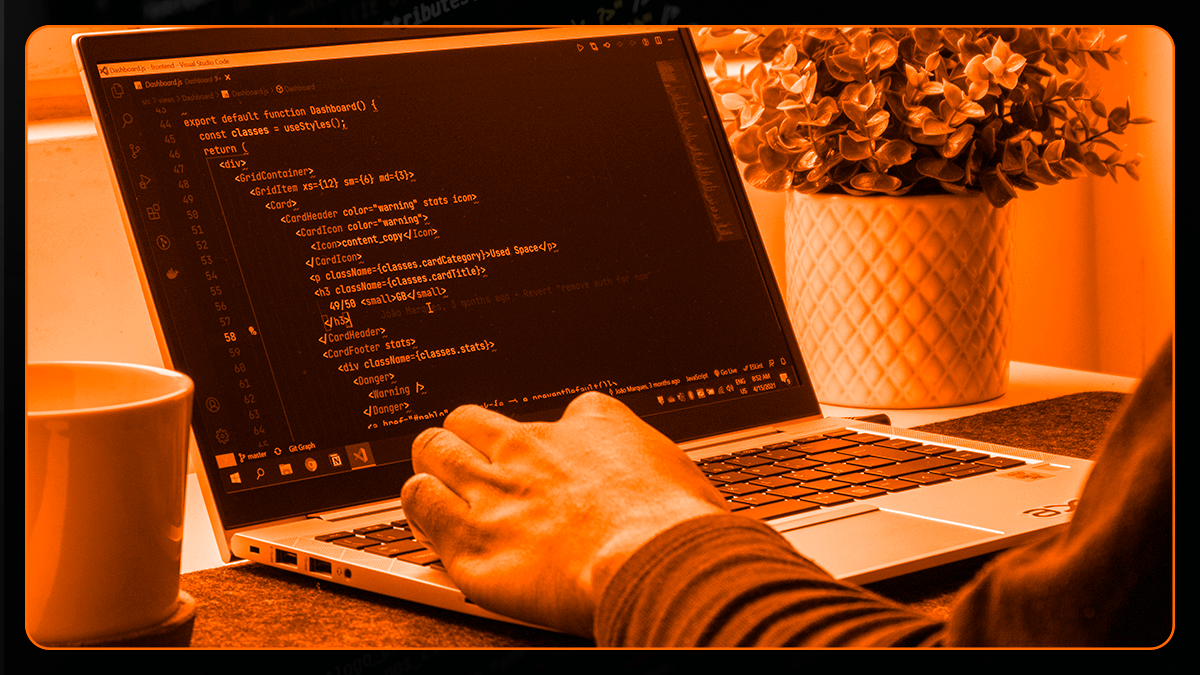
A web scraper can quickly gather all of the data you require from a website and save it to a spreadsheet for later analysis.
In this scenario, we'll utilize Web Screen Scraping, a free and sophisticated web scraper, to extract data from Alibaba's "phone case" search result page.
Alibaba Product Data Scraping
Now we'll show you how to scrape Alibaba product data into a spreadsheet.
The First Steps
- Make sure to download and open Web Screen Scraping, which is available for free.
- Select "New Project" and enter the URL you want to scrape. We'll provide the URL for Alibaba's search results page for the phrase "phone case" in this situation.
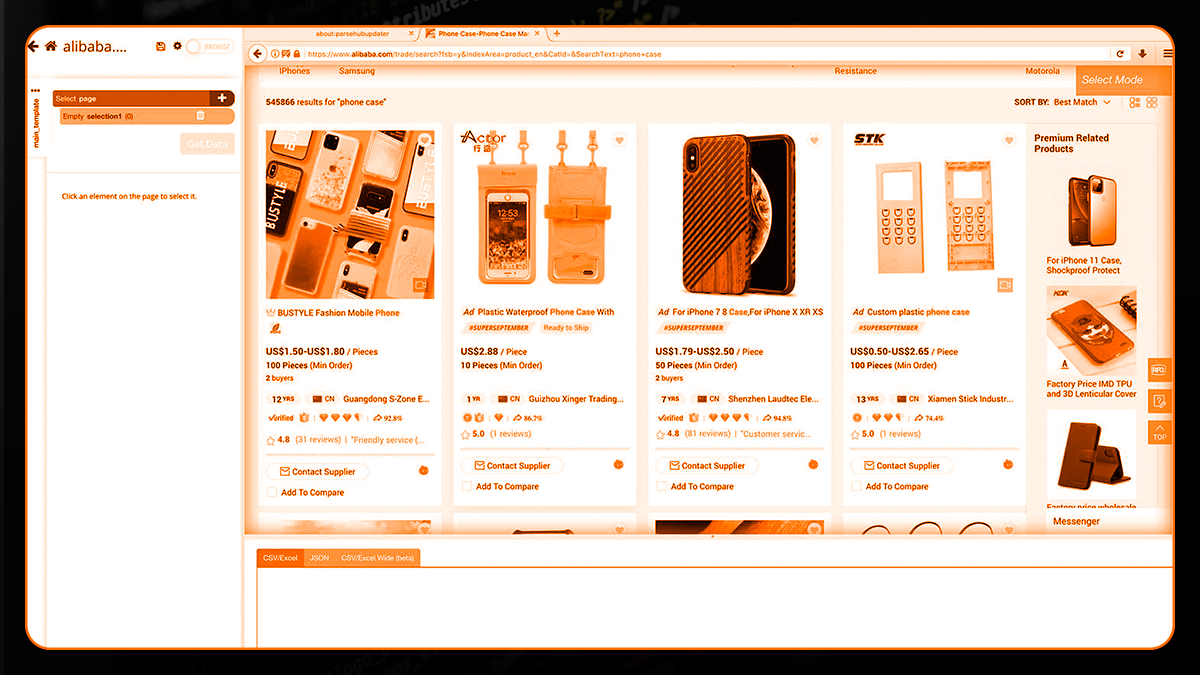
Extracting Alibaba Search Results data
The URL will be shown in Web Screen Scraping once you've submitted it, and you'll be able to choose your first element to extract.
1. Begin by selecting the first product on the page by clicking on its name. It will be highlighted in green, indicating that it has been chosen.
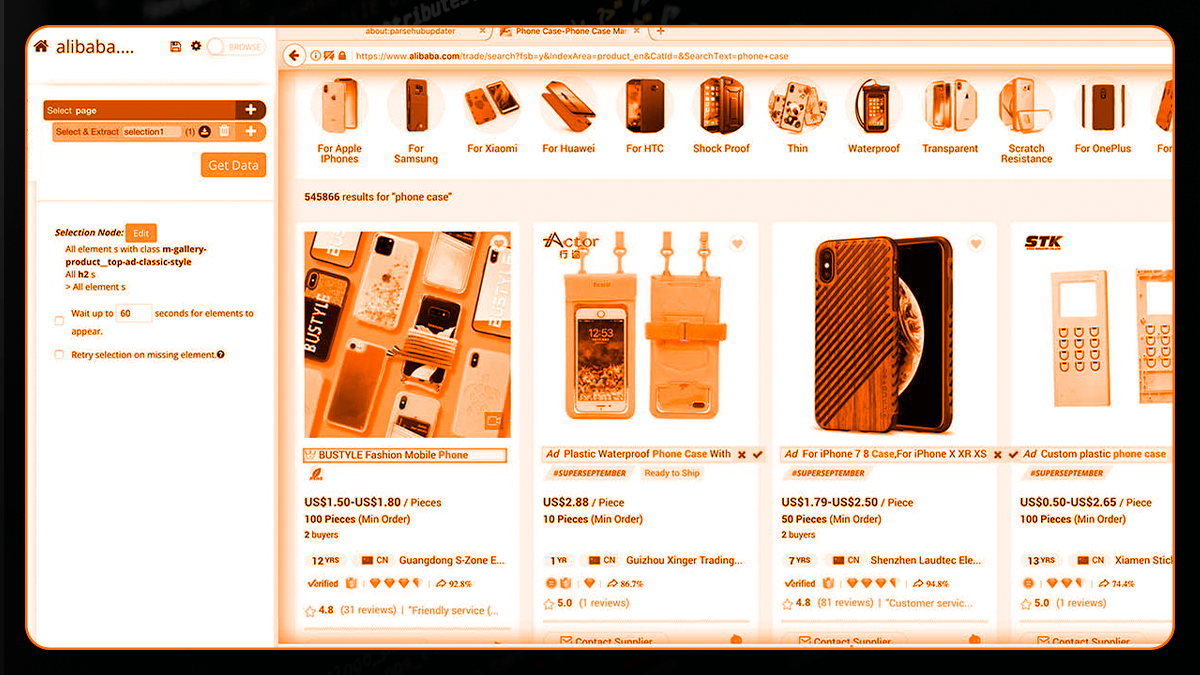
2. The rest of the product names will be highlighted in yellow; pick them all by clicking on the second one on the page. Rename your pick to a product on the left sidebar.
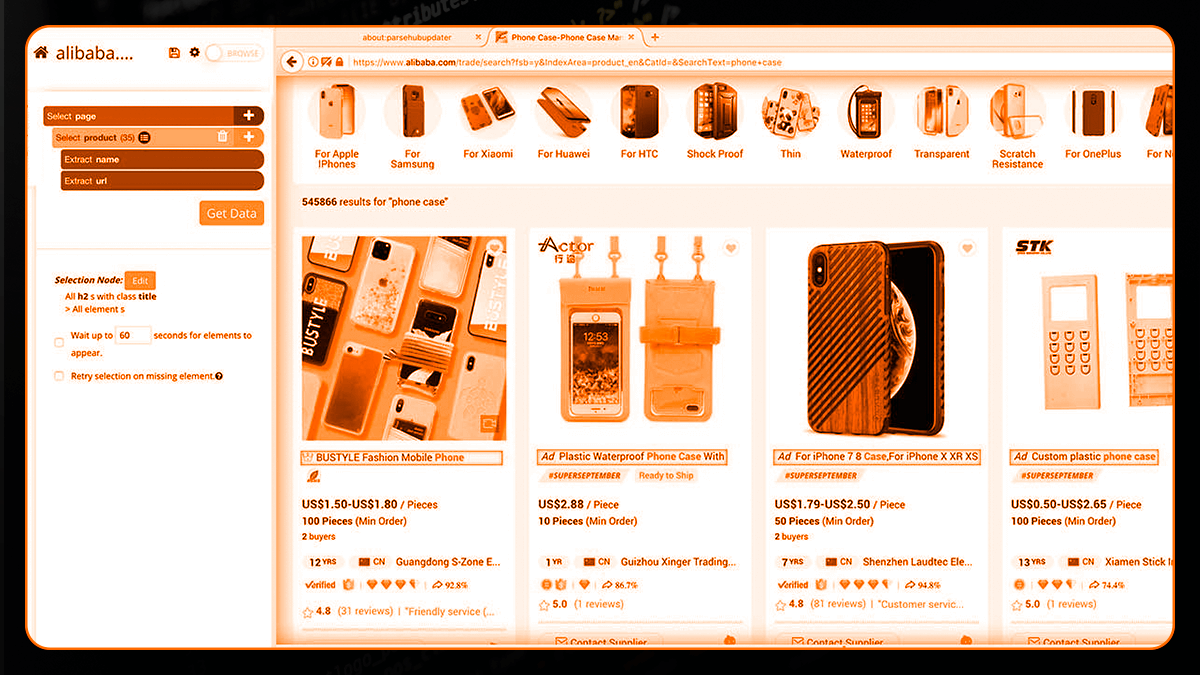
3. Choose the Relative Select command by pressing the PLUS(+) sign next to the product selection.
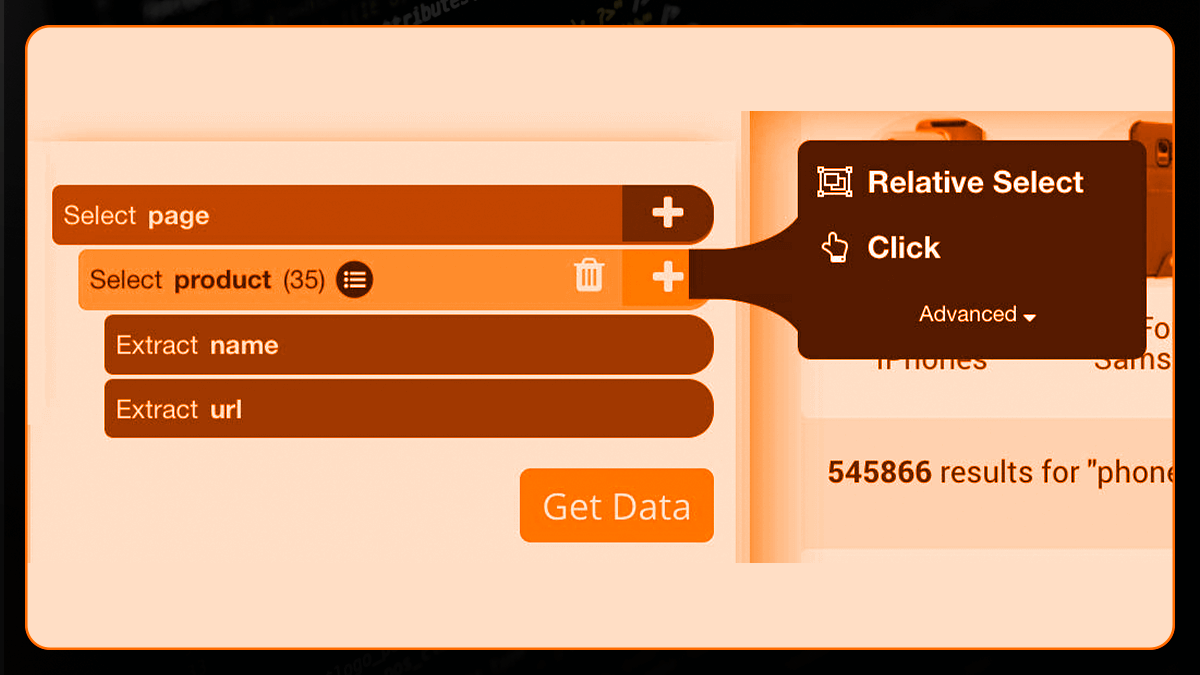
4. Click on the first product name, then on its price, using the Relative Select command. The selection will be shown by an arrow.
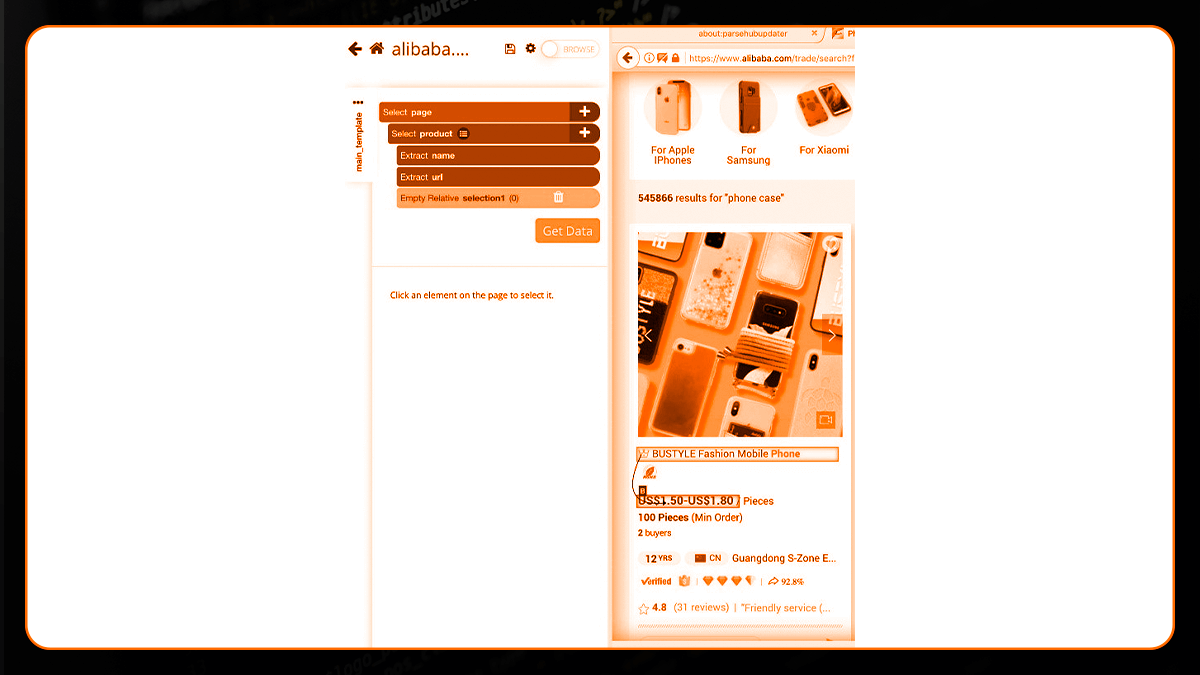
5. Rename your pick to price on the left sidebar.
6. To extract more product information, such as minimum order quantities, seller age, nationality, seller name, review score, number of reviews, and response rate, repeat steps 3 through 5 to generate new Relative Select commands.
7. We have chosen in this instance to avoid Web Screen Scraping by also retrieving the target URL from the review score and reviews commands. Expanding the selection and eliminating the extraction accomplish this.
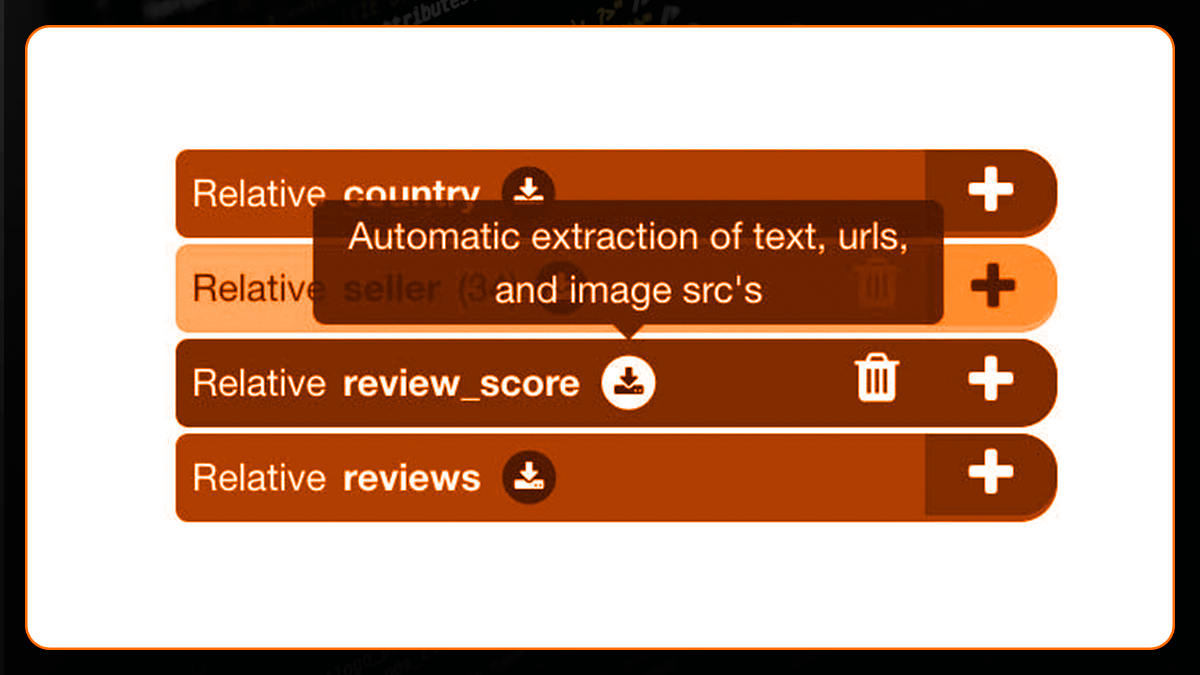
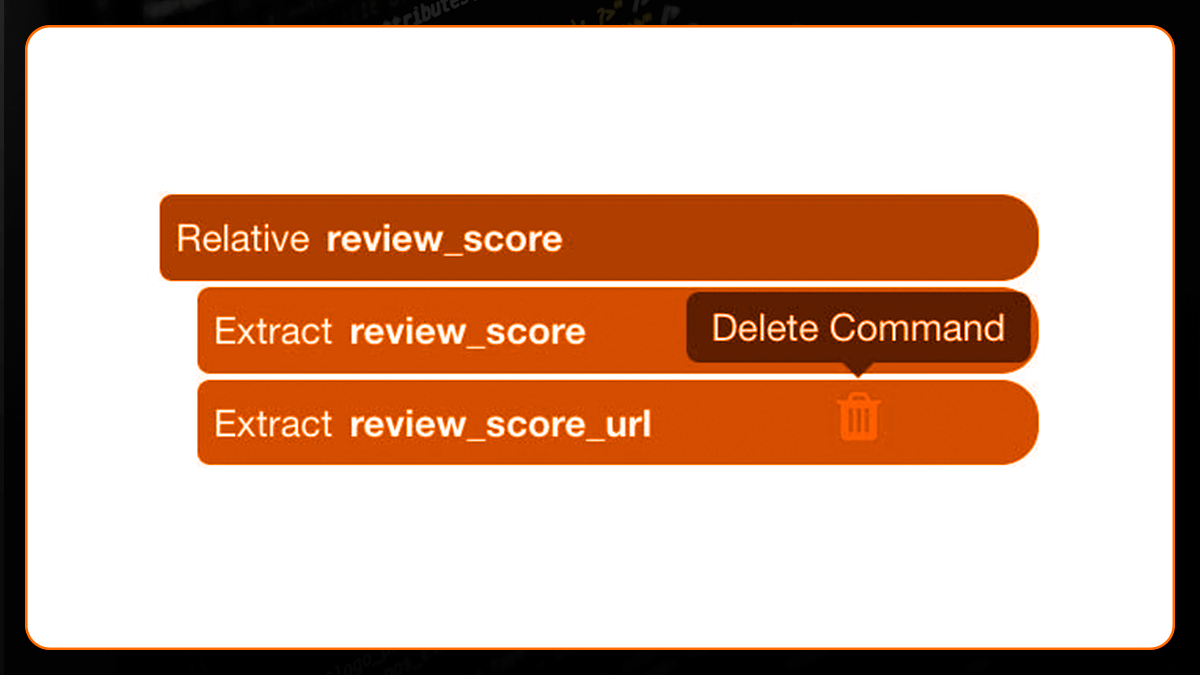
8. Your project should appear as follows up to this point:
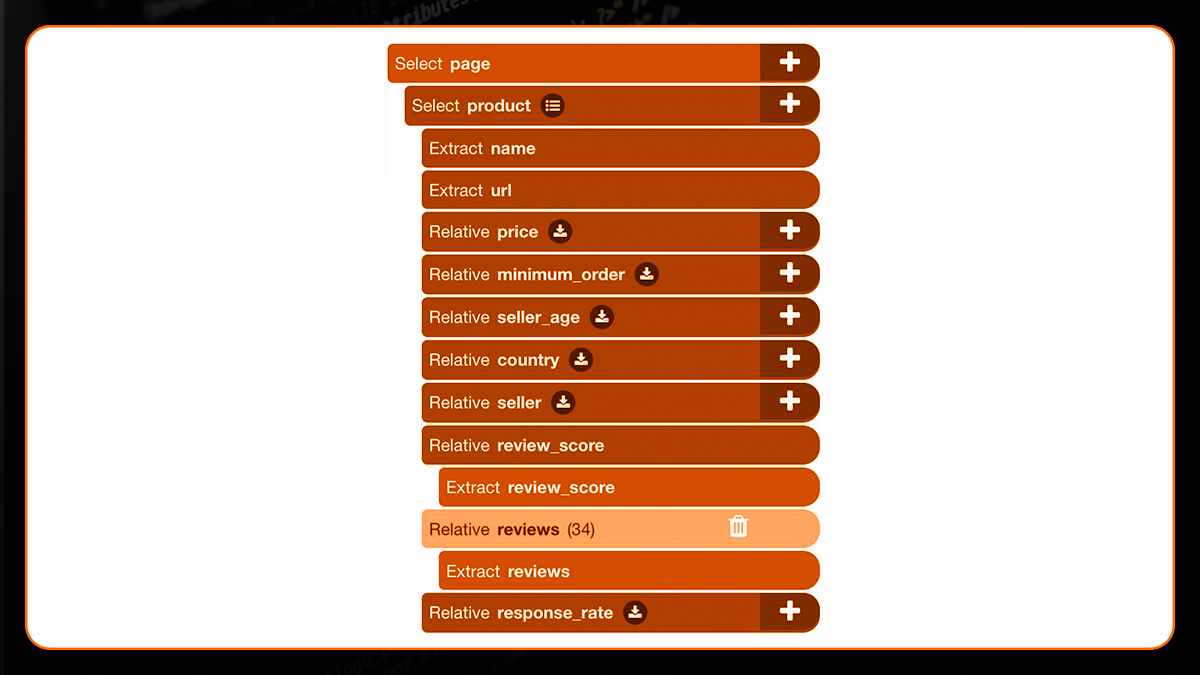
Scraping product pages on Alibaba
Now, you might wish to scrape extra product information from the actual product pages. Skip to the next section if you're not interested in learning more. If not, keep reading.
1. First, we need to instruct Web Screen Scraping to click on each listing's title on the page. To accomplish this, we will pick the Click command using the PLUS(+) sign next to the product selection.
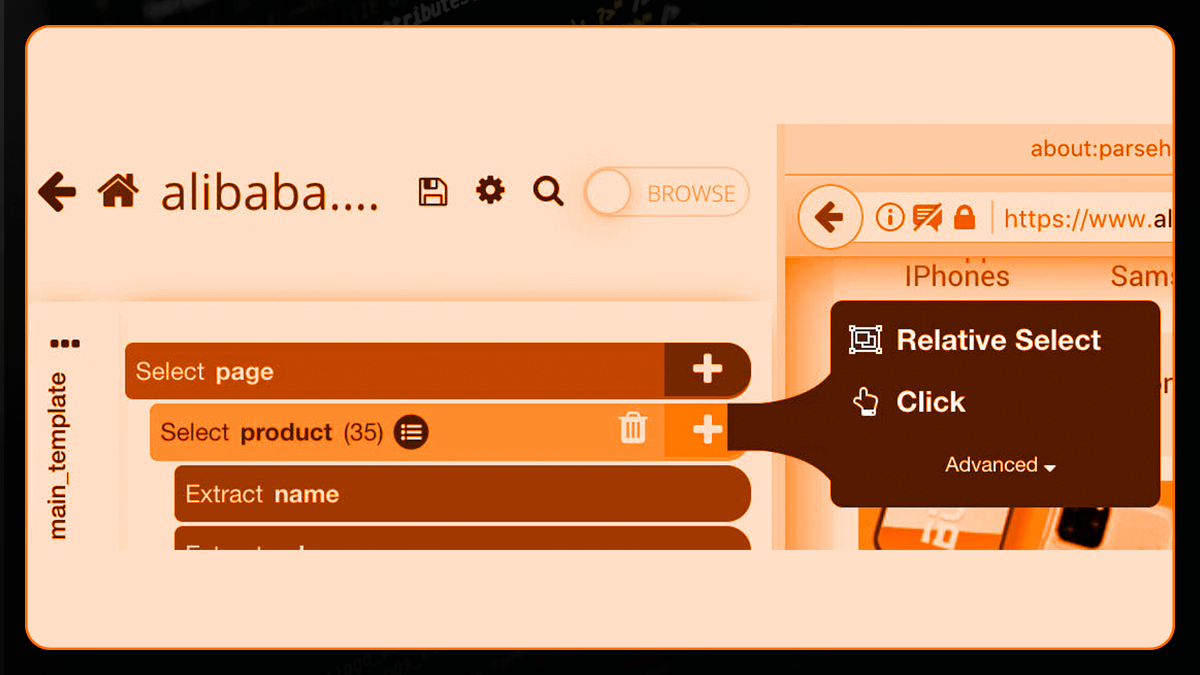
2. If this is a "next page" button, a click setup screen will appear. Select "Create New Template" and give it the name product page. Then select Create New Template from the drop-down menu.
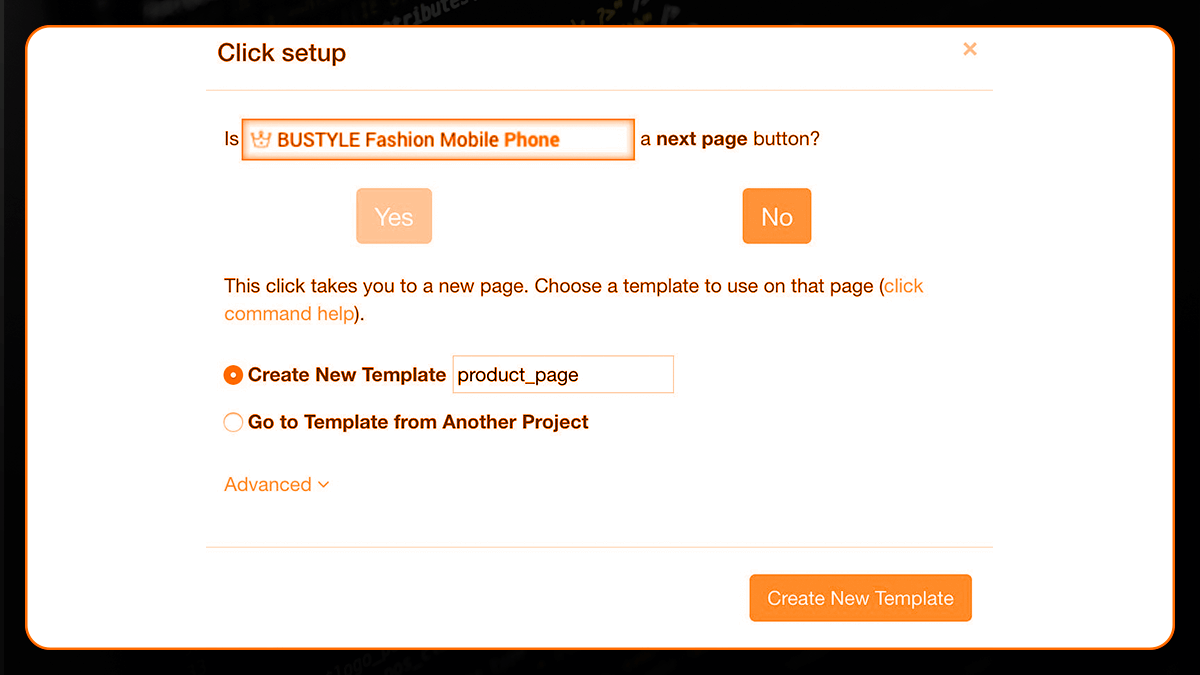
3. Web Screen Scraping will now display the first product page and prompt you to choose further data to extract.
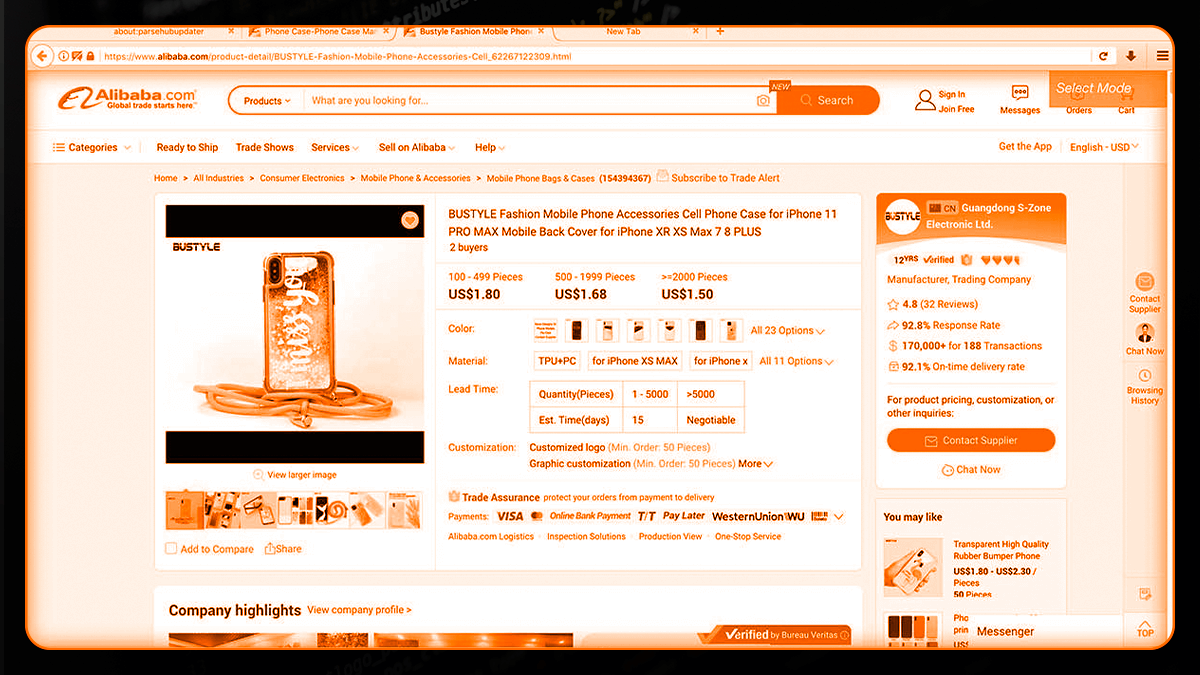
4. We'll scrape data from the Quick Details table for this example. We'll begin by picking the table's first label, which will be highlighted in green.
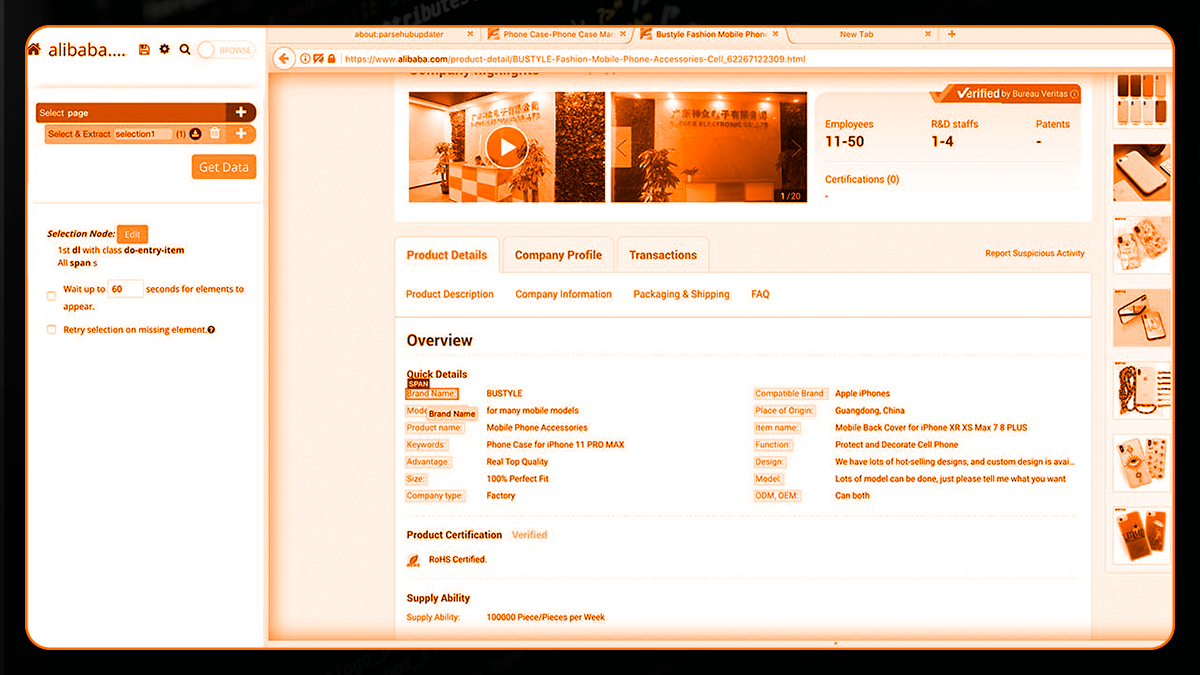
5. The rest of the labels will be highlighted in yellow; click the second one to pick all of them. Change the name of the selection to labels.
6. Expand the label selection and delete the command "Begin new entry in labels."
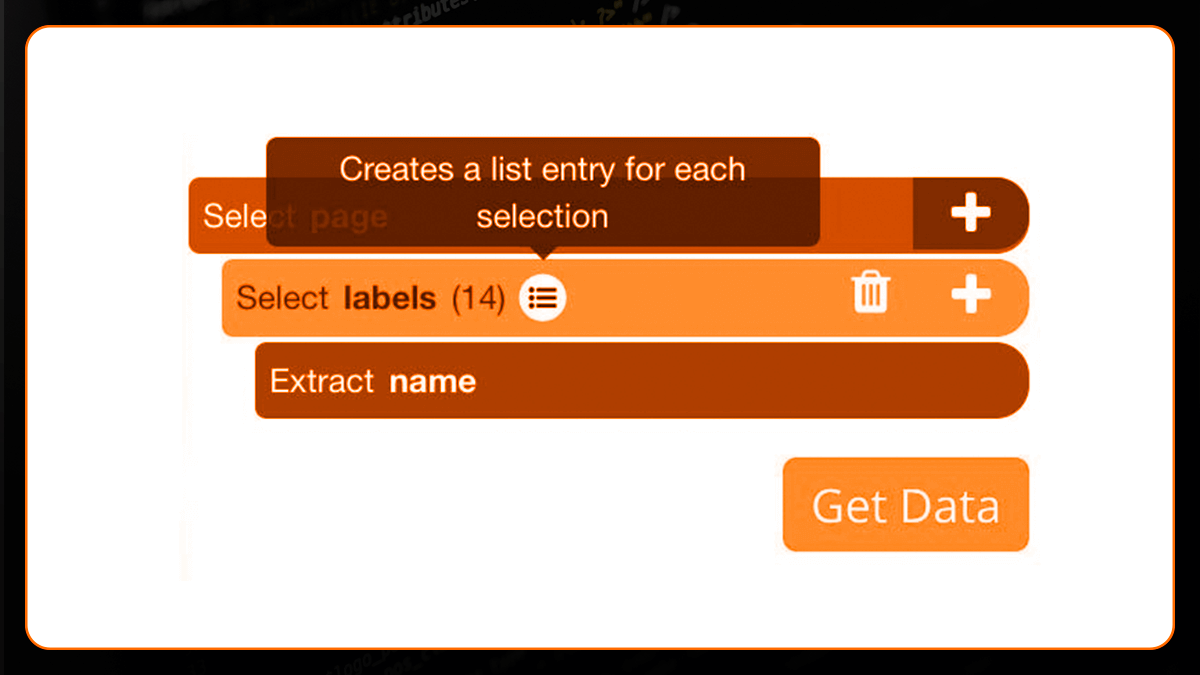
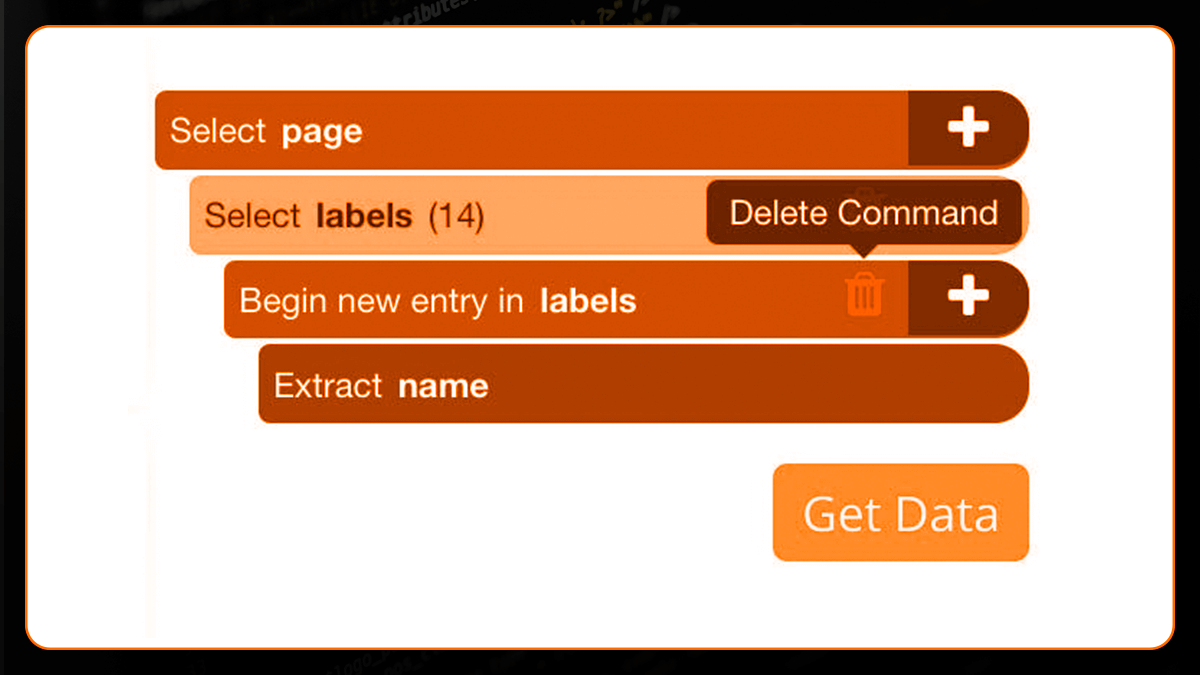
7. To add a Conditional command, click the PLUS(+) sign next to the selection of the label (You will have to expand this menu to show the command).
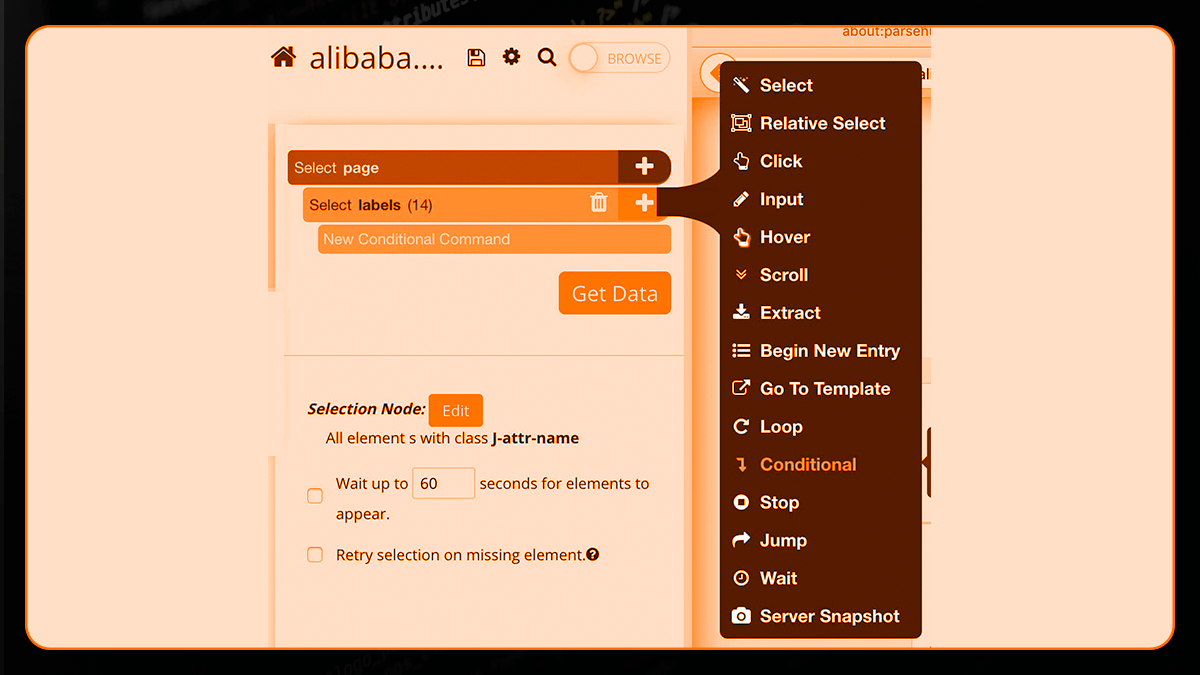
8. We'll utilise $e.text.contains for our initial conditional ("Brand Name").
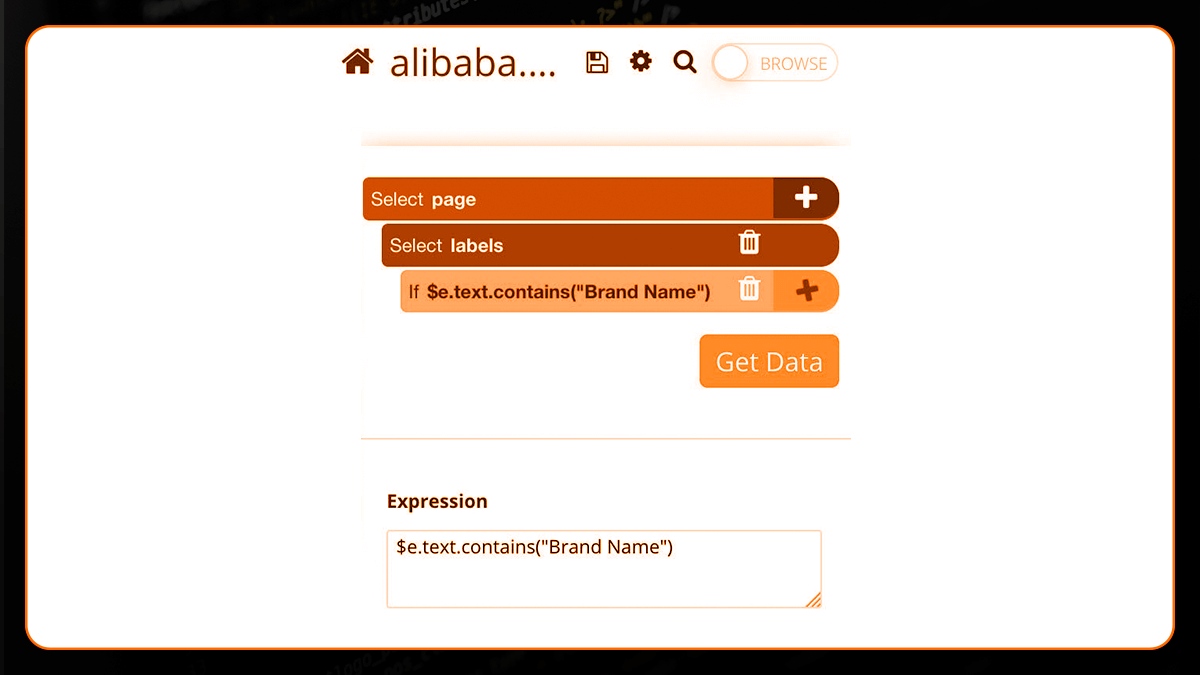
9. Now select the text next to the Brand Name label using the Relative Select command and the PLUS(+) sign next to the conditional instruction.
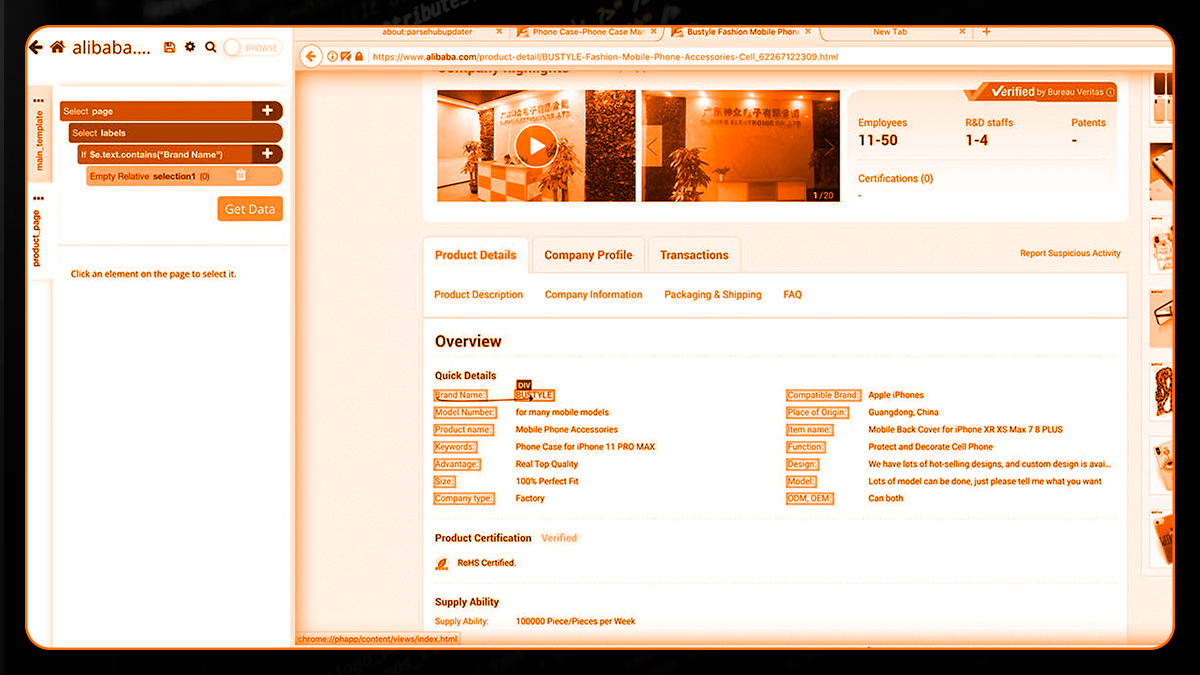
10. To extract additional fields, copy/paste your conditional selection. Simply ensure that the conditional statement is updated and that the items are not nested within themselves by dragging them. This is how your final product should look:
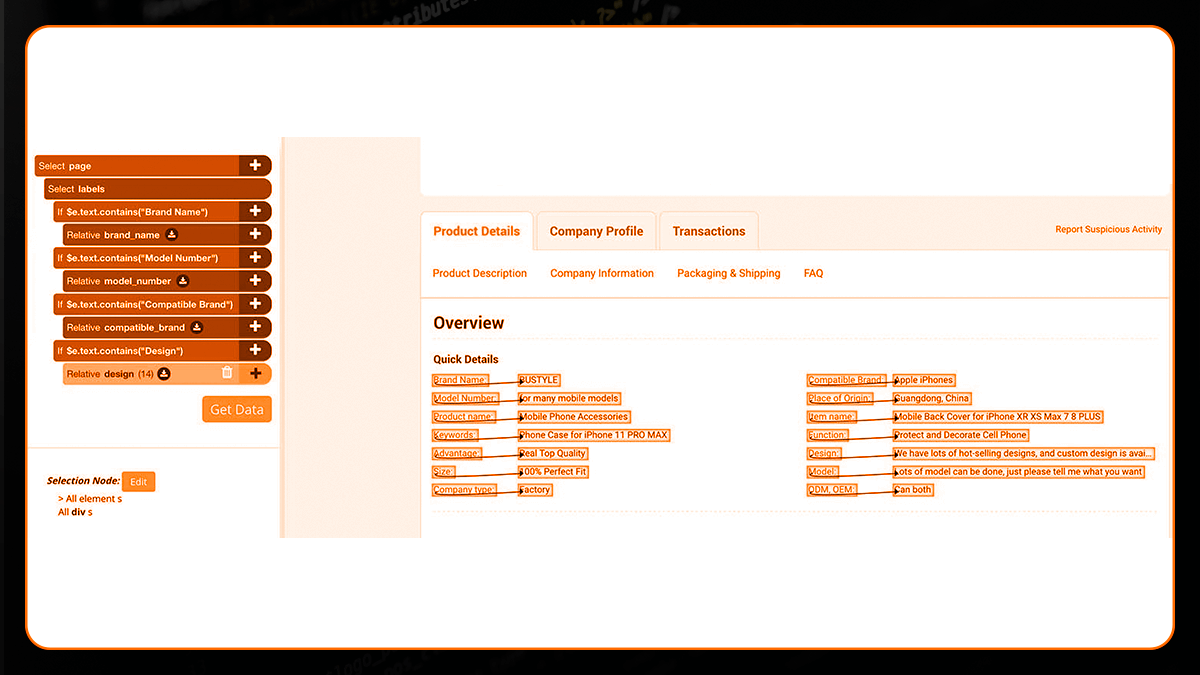
Pagination can be added.
Every product on the first page of results is now being extracted by Web Screen Scraping. Let's now configure it to extract data from the second page forward.
1. Return to your main template using the tabs on the left side of the program. To return to the search results page, you may need to use the browser tabs.
2. Select the Select command by pressing the PLUS(+) button next to your page selection.
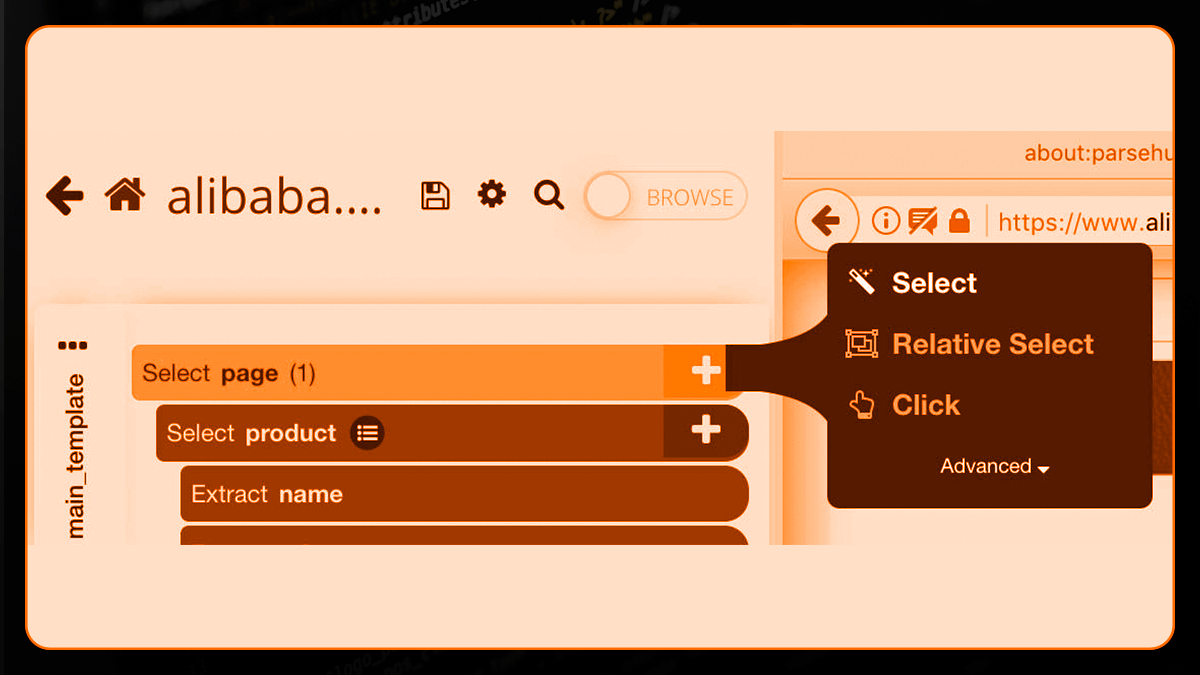
3. Select the "next page" button at the bottom of the page with the command. Change the name of your pick to next.
4. Remove the extract command from your new next selection.
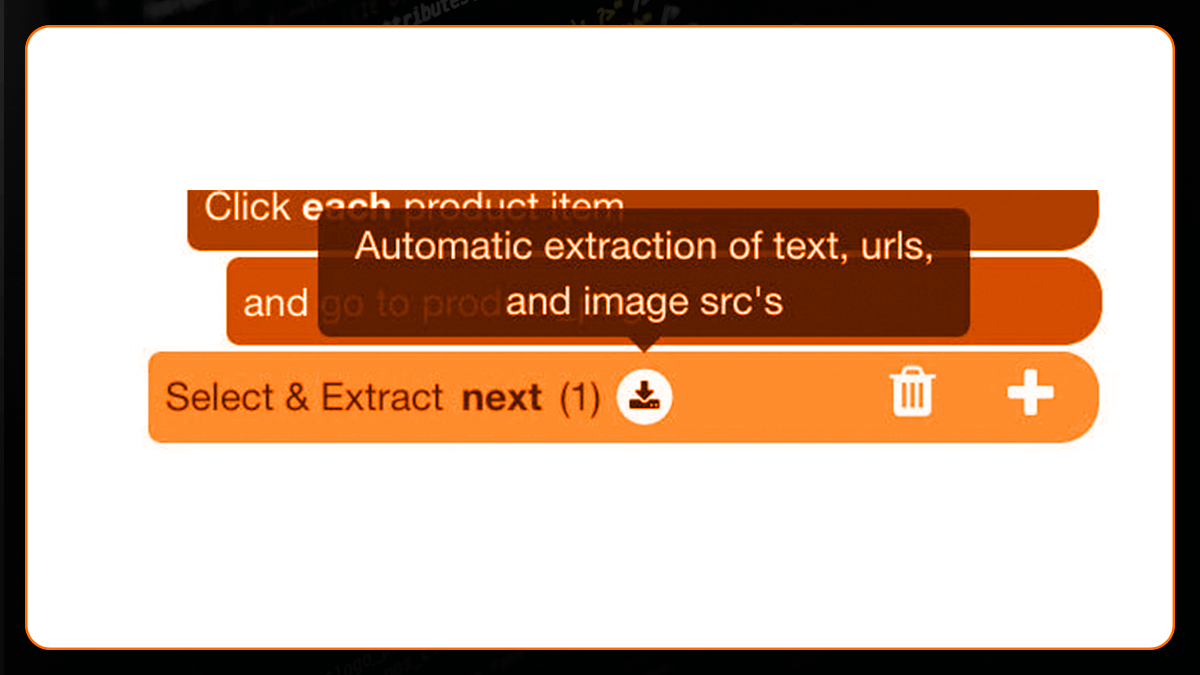
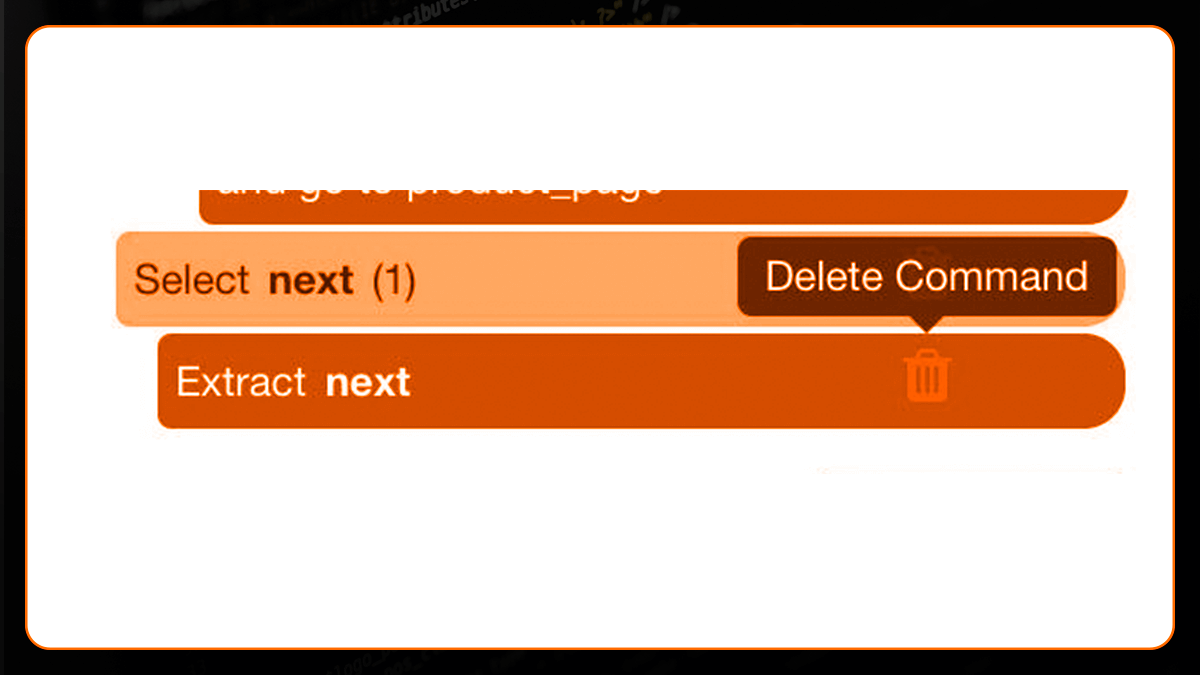
5. Choose the Click command by pressing the PLUS(+) button next to your next pick.
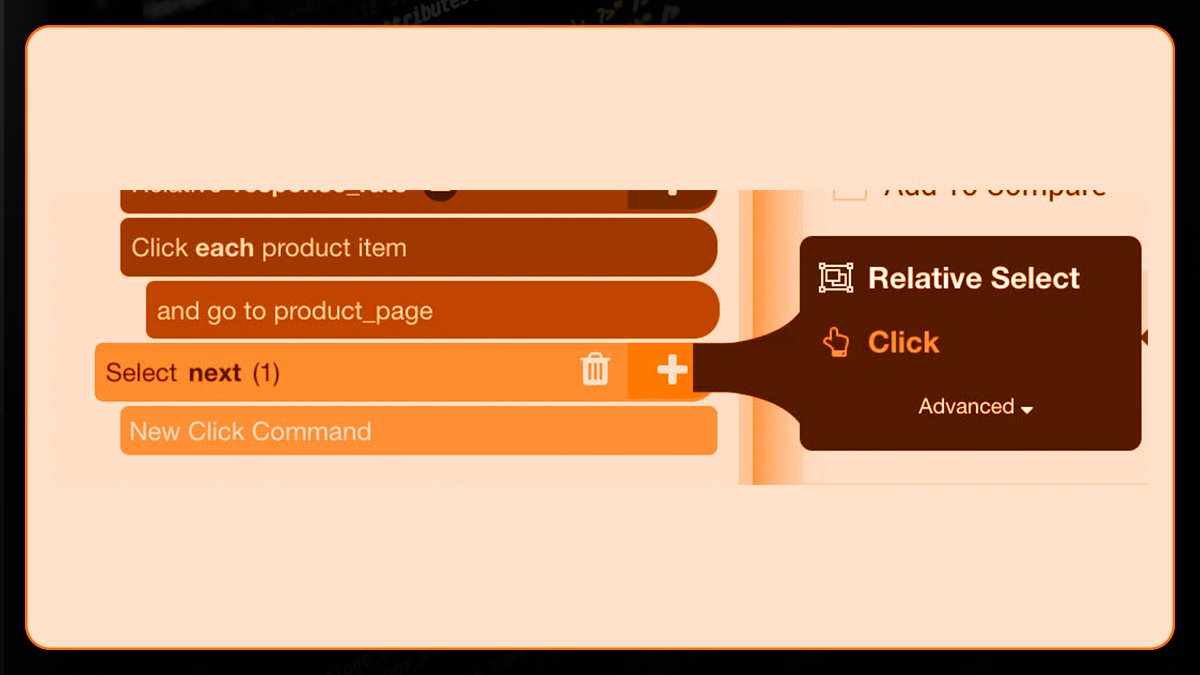
6. If this is a "next page" button, a click setup window will show. Yes, and then enter the number of times you want to repeat the procedure. We'll do it four more times in this example.
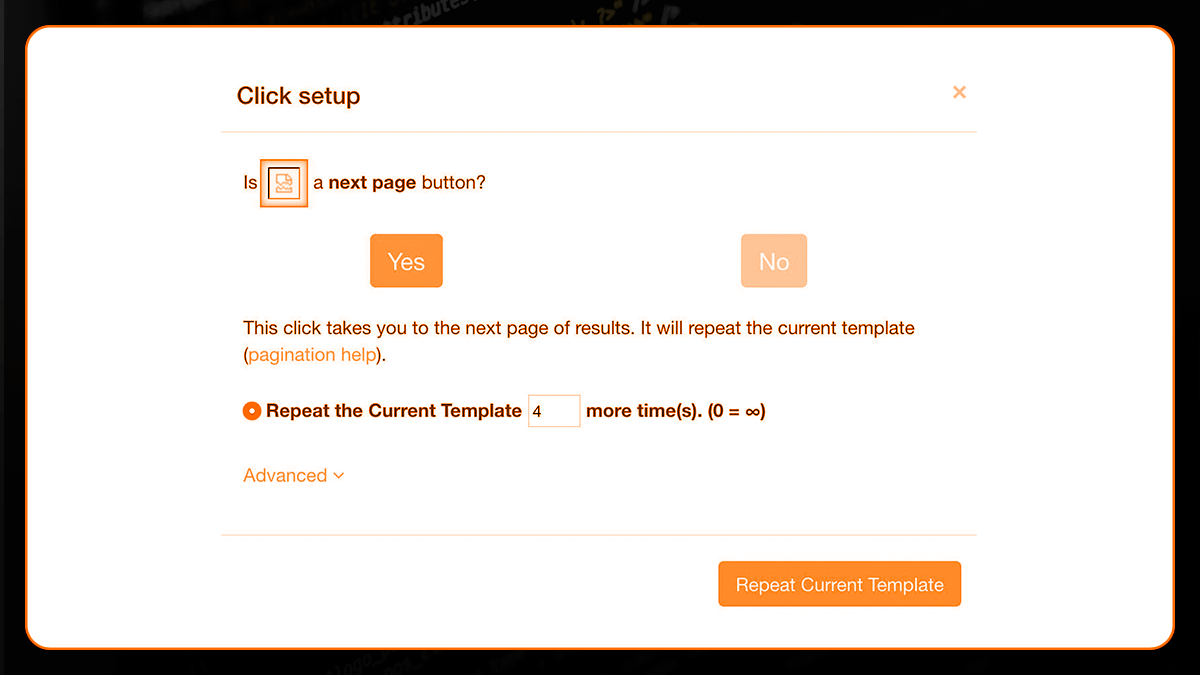
Using the Project and Exporting it
Your project has now been completed. To run your scrape job, pick Run from the Get Data menu on the left sidebar.
Web Screen Scraping is now collecting the information you've requested. When your email scrape is finished, you will receive an email notification.
Conclusion
You will be able to download your scrape as an Excel file after it's finished.
Having access to this essential information might mean the difference between getting your firm off to a good start and choosing the incorrect supplier.
Looking for Alibaba Product Data scraping requirements, use web scraping services of Web Screen Scraping!
Request for a quote!